How to Add and Use Snapseed QR Codes for Photo Edits: A Step-by-Step Guide
Snapseed is a robust photo-editing application created by Google, renowned for its extensive array of features that cater to both casual users and photography enthusiasts. One standout functionality is the ability to share your unique editing styles through QR codes. By generating a QR code for your custom edits, others can effortlessly scan it and apply the same settings to their own images, simplifying the process of sharing personalized filters and styles. How to Add and Use Snapseed QR Codes for Photo Edits.
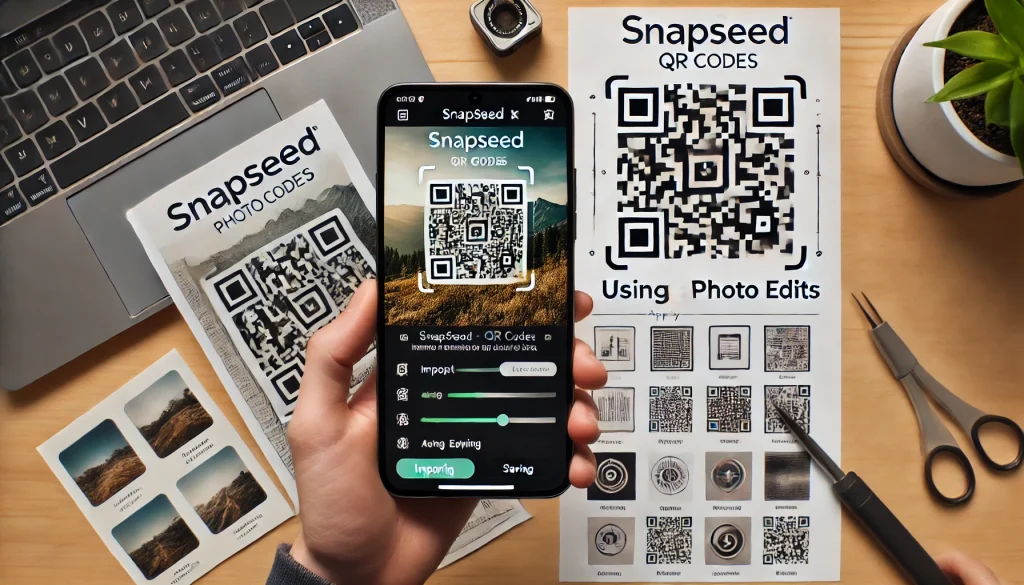
This feature enhances community engagement, allowing users to inspire each other with creative techniques. If you’re eager to learn how to add a Snapseed QR code to your photos, follow this detailed step-by-step guide to unlock a new level of sharing and collaboration in your photo editing journey.
Step-by-Step Guide to Adding a Snapseed QR Code to Your Photos
Step 1: Open the Snapseed App
To begin, download the Snapseed app if you haven’t done so already. It is compatible with both Android and iOS devices, making it accessible for most smartphone users. Once the app is launched, tap the “+” icon to import the photo you wish to edit from your device’s gallery.
Step 2: Edit Your Photo
Now it’s time to enhance your photo with various edits. You can adjust brightness, contrast, saturation, and sharpness, as well as apply filters and special effects to create a unique look. Experimenting with different settings can help you discover the perfect balance for your image. Once you’re satisfied with the adjustments, you’re ready to create a Snapseed QR code to save your editing settings.
Step 3: Save Edits as a “Look”
In Snapseed, the filters and editing presets are referred to as “Looks.” To save your current edits as a custom look, tap on the “Looks” button located at the bottom of the screen (which resembles a collection of preset styles). Scroll to the right and tap the “+” icon to add a new look. Enter a meaningful name for your custom look and save it for future use.
Step 4: Generate the QR Code
After saving your custom look, navigate to the menu icon (represented by three dots) in the top-right corner of the app. Select “QR Look” from the available options, and then tap “Create QR Look” to generate a QR code that encapsulates your photo editing settings. The app will automatically produce a QR code that includes all the filters and adjustments you have applied to the image.
Step 5: Share or Save the QR Code
At this point, you can choose how to distribute your QR code. Options include saving the QR code image directly to your gallery for personal use or sharing it with others through social media platforms, messaging apps, or email. Recipients can easily scan this code in Snapseed to apply the exact same editing settings to their own photos, ensuring consistency and creativity.
Step 6: Apply a QR Code to a New Photo
If someone shares a Snapseed QR code with you, using it is a straightforward process. Open the Snapseed app and import the photo you wish to edit. Tap the menu icon (three dots) in the upper-right corner and select “Scan QR Look.” Point your camera at the QR code you received or import it from your gallery. Snapseed will seamlessly apply the same edits to your new photo, allowing you to benefit from someone else’s creative vision and enhance your own editing skills. Enjoy experimenting with various styles and settings as you share your photographic journey!
Conclusion
Adding a Snapseed QR code to your photos is an excellent method for sharing your unique editing styles with others. This feature streamlines the process of transferring filters and effects, enabling others to achieve the same aesthetic without the hassle of manually adjusting settings. Whether you’re just starting out or you have extensive editing experience, Snapseed’s QR feature is a fantastic tool for crafting and sharing professional-looking images. By simply scanning the code, your friends or followers can instantly apply your favorite adjustments, fostering a collaborative editing community. This not only enhances their editing skills but also promotes creativity and inspiration among photographers. Sharing your QR codes can lead to engaging discussions about techniques, styles, and photography tips, enriching the overall experience for everyone involved.